I'm pretty sure most of you here haven't even heard about this, but Roblox added an export function into Roblox Studio earlier in 2014. Why not make use of that feature by exporting all of Roblox's models to OBJ and uploading it here.
This is what I have submitted:


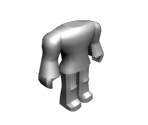



How to get the models:
Step 1: Download and install Roblox onto your computer.
Step 2: Find the model you want to export.
Step 3: Open up Roblox and click on Baseplate and not Flat Terrain. If you chose Flat Terrain, you'll have to do extra steps by deleting the Terrain.
Step 4: Delete BasePlate from the game. (in Workspace)
Step 5: Insert the model you wish to export to an OBJ or search it up on Free Models.
Step 6: Open the hat and move the Handle out of the hat. Delete the hat afterwards, not the Handle.
Step 7: Make sure the position and rotation are at 0,0,0.
Step 8: Right-click on the Handle.
Step 9: Click Export Selection.
Step 10: Export the model with the in-game name for the hat.
Step 11: Close out of Roblox and go into your modeling software.
Step 12: Render two icons for the model. One for the icon (148x125) and one for the big icon (750x650).
Step 13: Submit the model.
This is what I have submitted:
Breakfast Face
The Kingdom of Wrenly Royal Crown
Robloxian 2.0
Newtrat's Tuskinator
All Hallow's Sword
Christmas Fedora
How to get the models:
Step 1: Download and install Roblox onto your computer.
Step 2: Find the model you want to export.
Step 3: Open up Roblox and click on Baseplate and not Flat Terrain. If you chose Flat Terrain, you'll have to do extra steps by deleting the Terrain.
Step 4: Delete BasePlate from the game. (in Workspace)
Step 5: Insert the model you wish to export to an OBJ or search it up on Free Models.
Step 6: Open the hat and move the Handle out of the hat. Delete the hat afterwards, not the Handle.
Step 7: Make sure the position and rotation are at 0,0,0.
Step 8: Right-click on the Handle.
Step 9: Click Export Selection.
Step 10: Export the model with the in-game name for the hat.
Step 11: Close out of Roblox and go into your modeling software.
Step 12: Render two icons for the model. One for the icon (148x125) and one for the big icon (750x650).
Step 13: Submit the model.






![[Image: sadx_pose_by_jaysonjean-d8wjpq8.png]](http://t12.deviantart.net/heOR68SdorfYN9ef15GCDgo7IE8=/fit-in/150x150/filters:no_upscale():origin()/pre13/52fd/th/pre/f/2015/159/8/6/sadx_pose_by_jaysonjean-d8wjpq8.png)





![[Image: HnpaFki.png]](http://i.imgur.com/HnpaFki.png) ( ;^3^)/~✯
( ;^3^)/~✯